Player Configuration
When starting Bootle Blast, you will see the screen below prompting the configuration of the play session for the user.
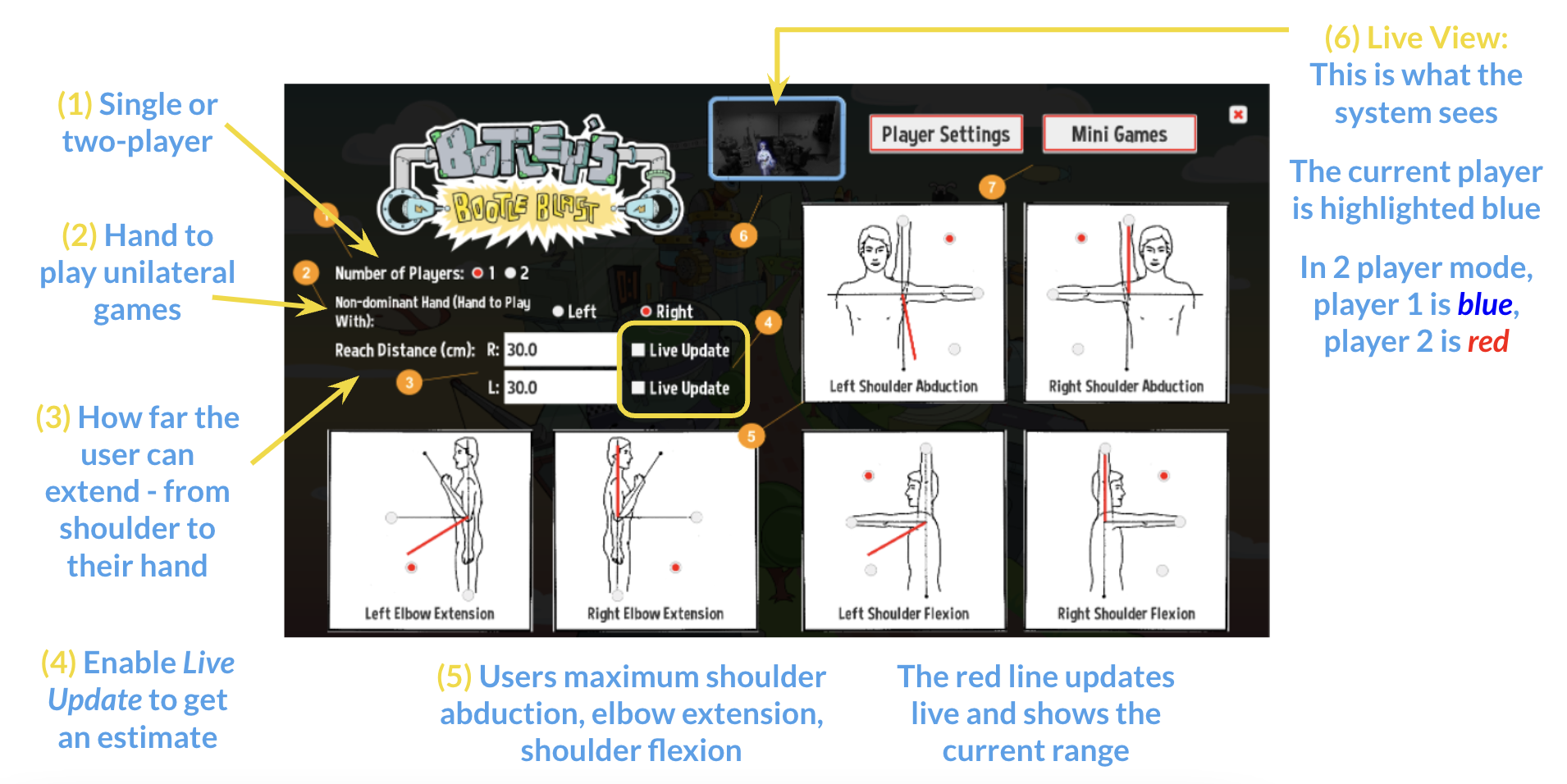
Legend:
- This setting determines how many people will be playing the mini games. If you or someone else will be playing with the client then select “2”, otherwise select “1” for single player.
- Some of the games are played using only one hand. This setting is useful if your client is working on a specific side. Select which hand/arm your client will be using for unilateral games.
- Some of the games require reaching out to play. This reach distance is the maximum distance your client can extend their hand out, as measured from their shoulder to their hand. The games will not require your client to reach out further than this distance.
- If you would like an idea of how far your client can reach, enable the “Live Update” option to see the reach distance value update. By enabling this and having your client reach out as far as they can, you will get an idea of what their maximum reach distance is. Uncheck this and set it to a value you feel best represents their maximum reach.
- These 6 images are used to set the maximum range your client can achieve for shoulder abduction, elbow extension and shoulder flexion. The red line in each image updates live and shows the current range as seen by the camera. If you have your client perform their maximum movement for each one, you can get an idea of what their maximum range is. Click on the white circle that matches closest to their maximum range. The current setting is shown as a red circle. The games will not require movement beyond these settings.
- This is a live view of what the system sees. The current player will be highlighted in blue. Remember that the closest person to the camera is the one that will be playing. In 2 player mode, player 1 will be highlighted in blue, and player 2 in red.
Two Player Mode
In two-player mode, the player configuration will be displayed as seen below:
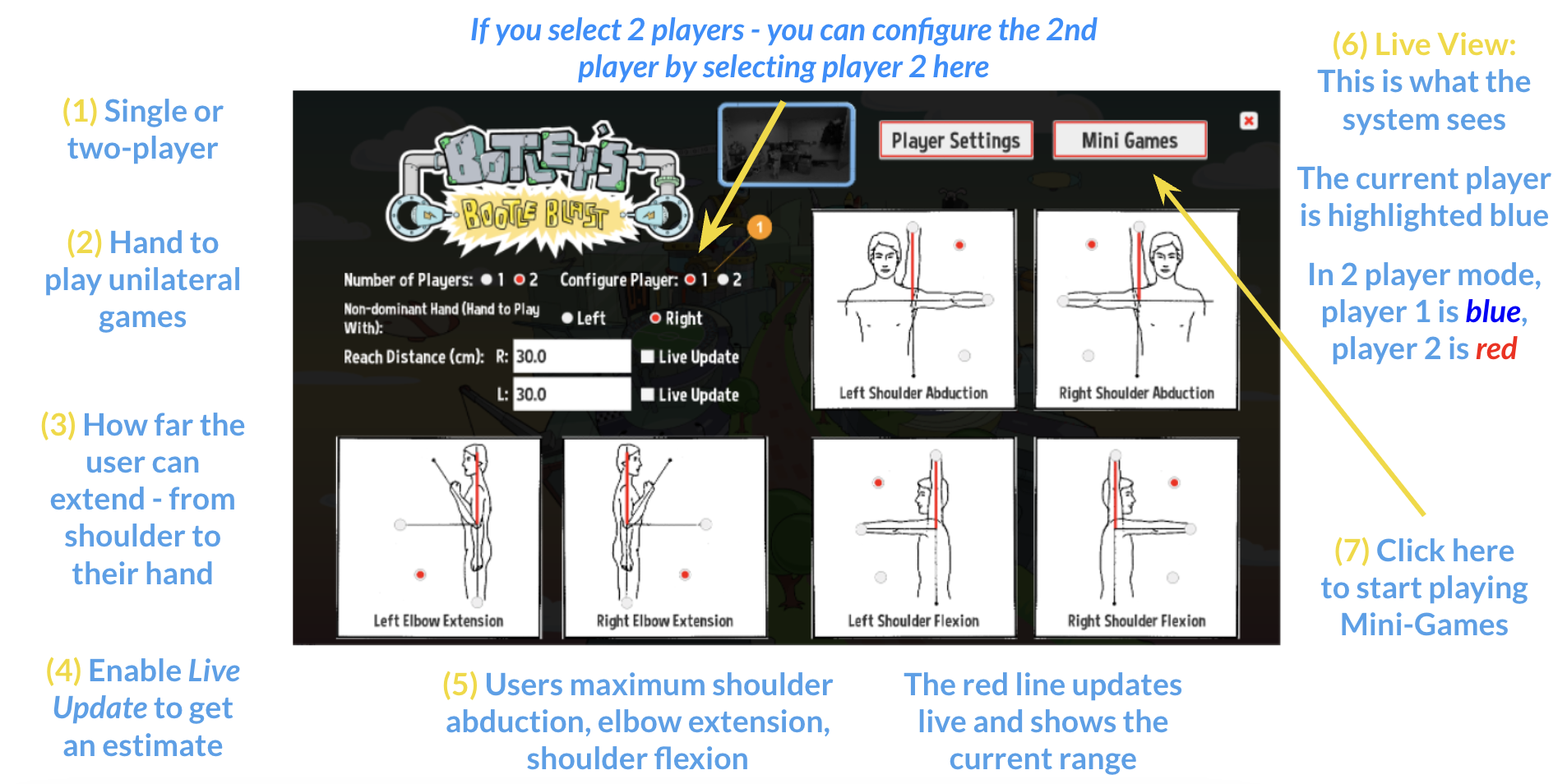
An extra setting will now allow you to configure settings for both players. This controls which player you are configuring for.
- If “1” is selected, then any settings you configure are for player 1.
- If “2” is selected, then any settings you configure are for player 2.